1. Just click on Control Panel - Administrative Tools - Performance.
2. Delete all existing counters and add a new one.
3. Click on add counter icon and click on network interface.
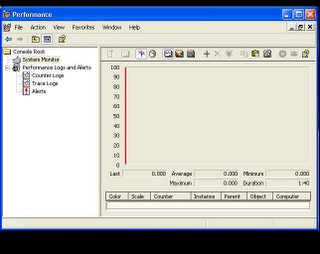
4. Add the packet/sec counter or you can also include the packets sent or received.
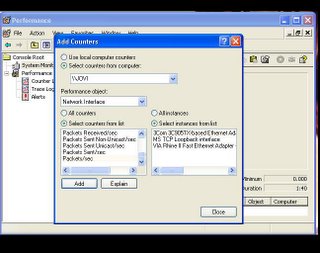
5. Normal traffic may look like this.
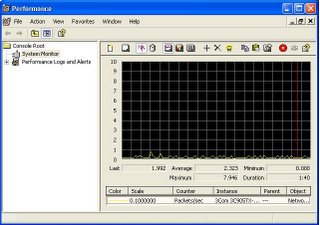
6. Abnormal traffic (possible spyware infection) may look like this.

7. When a certain download or upload is interrupted, this is the graph that you will see.

So next time you experienced slow internet access, try to stop all internet activity on each PC then observe the traffic of each interface. Abnormal increase of packets per second on that inteface even in the absence of internet activity may be caused by a spyware or a virus.
No comments:
Post a Comment